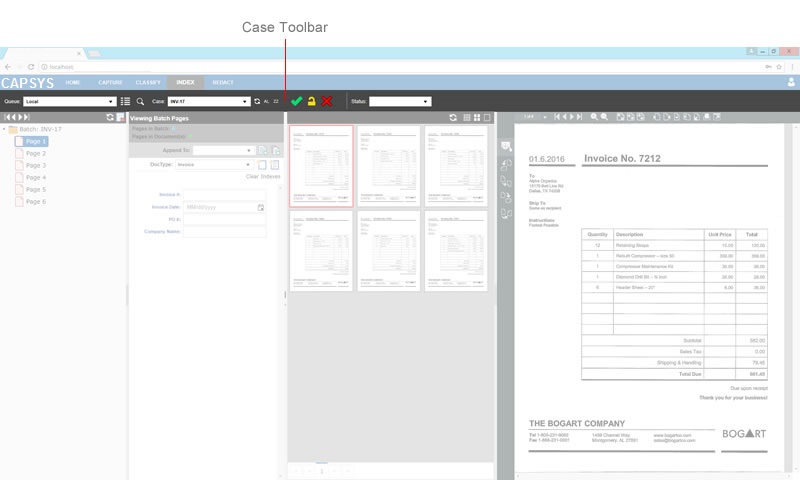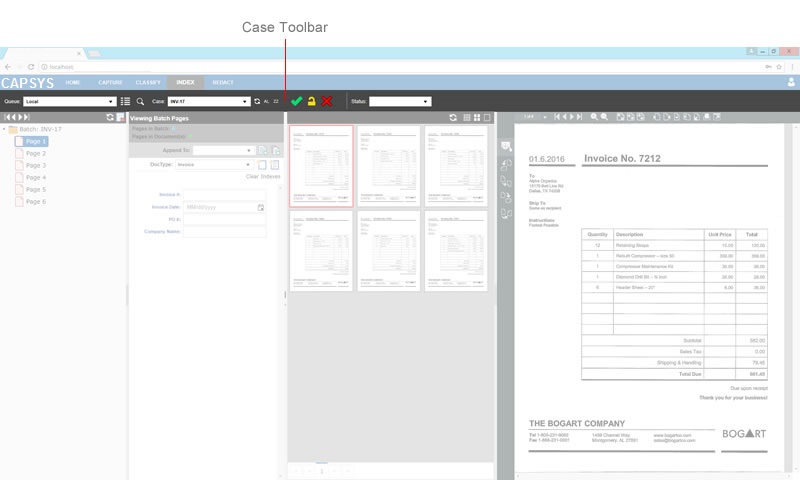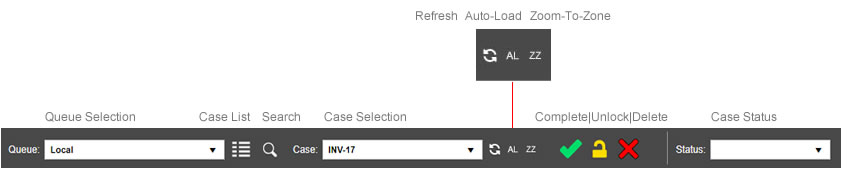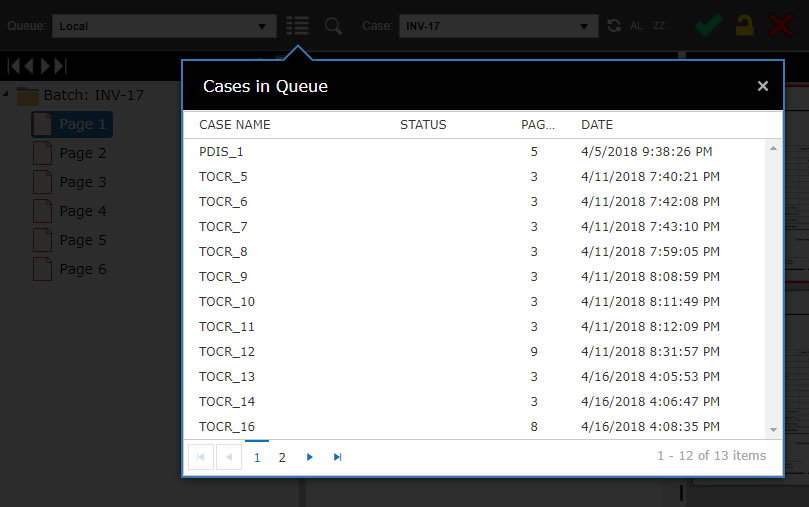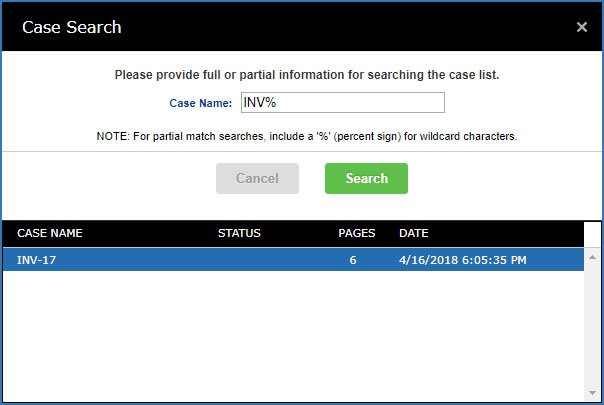Case Toolbar
The CAPSYS CAPTURE Case Toolbar provides access to queues and case related functions. Since all application tabs interact with queues and cases, the Case Toolbar is available from all application tabs.
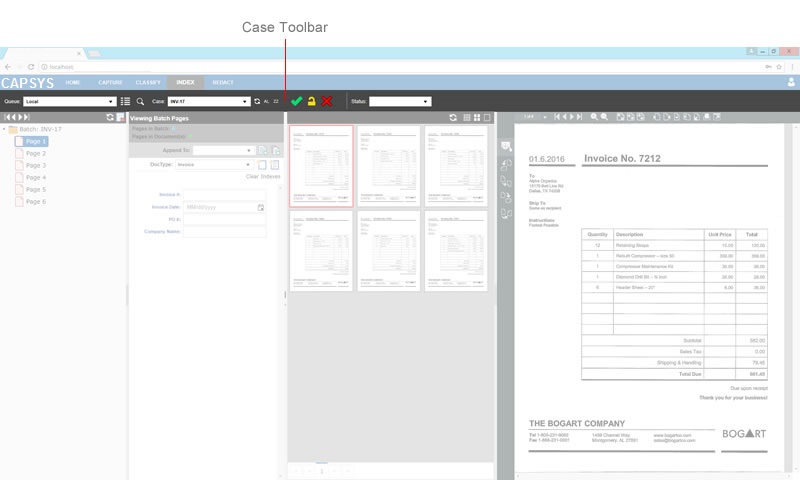
Figure 1 - Case Toolbar
Working with the Case Toolbar
You can use the Case Toolbar to select a queue to work, select cases in a queue, complete, unlock or delete a case, set the case status, and enable or disable one of the auto modes, Auto Load and Zoom To Zone.
- Queue Selection - The Queue Selection drop down is used to select the current queue. Only queues that you are assigned to will be displayed.
- Case List Button - The Case List button is used to display the Queue Case List Dialog for selecting a case to work.
- Case Search - Opens a window to search for cases in the currently selected queue.
- Case Selection - The Case Selection drop down is used to select a case to work from the current queue.
- Refresh - Refreshes the list of cases in the Case Selection drop down.
- Auto Load - Toggles the Auto Load mode on and off. When Auto Load is ON, the next available case will be automatically loaded when a case is completed.
- Zoom To Zone - Toggles the Zoom To Zone mode on and off. When Zoom To Zone is ON, Document Viewer will zoom to preset coordinates during indexing when the focus is set to a field with a Zoom Zone defined.
- Complete - Completes the currently loaded case.
- Unlock - Unlocks the currently loaded case.
- Delete - Deletes the currently loaded case. This button is only available if you have been assigned the Delete right by your system administrator.
- Case Status - The Case Status drop down is used to set the current Status of the case. Available Status values are defined by a system administrator as part of the Process Design.
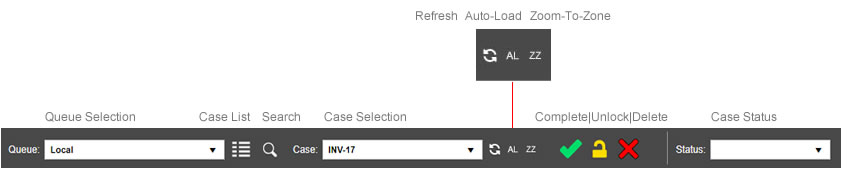
Figure 2 - Case Toolbar Diagram
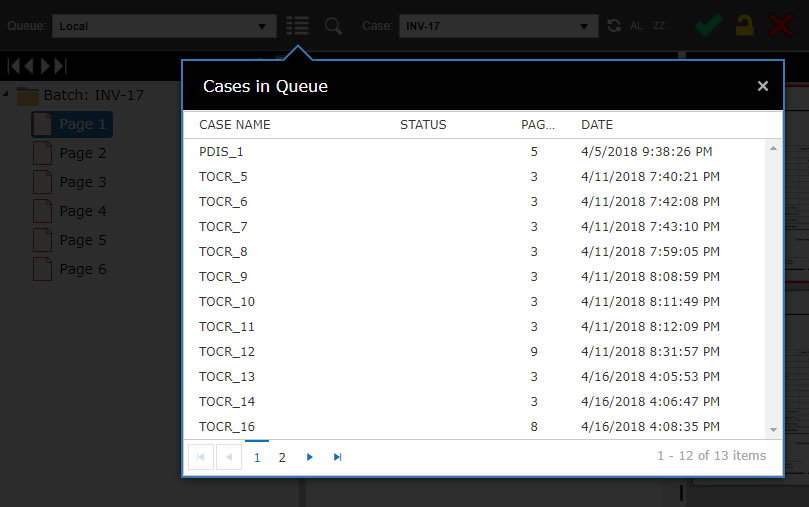
Figure 3 - Queue Case List
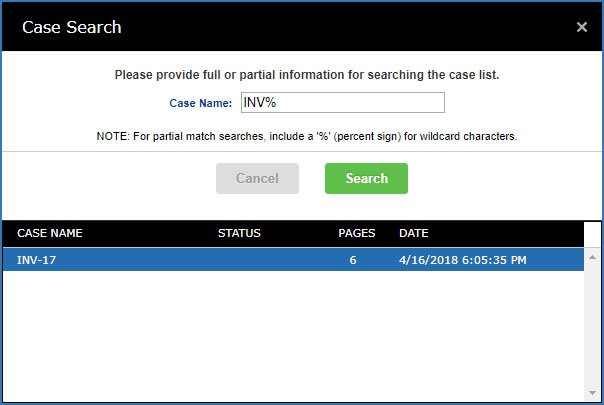
Figure 4 - Case Search
Related Topics