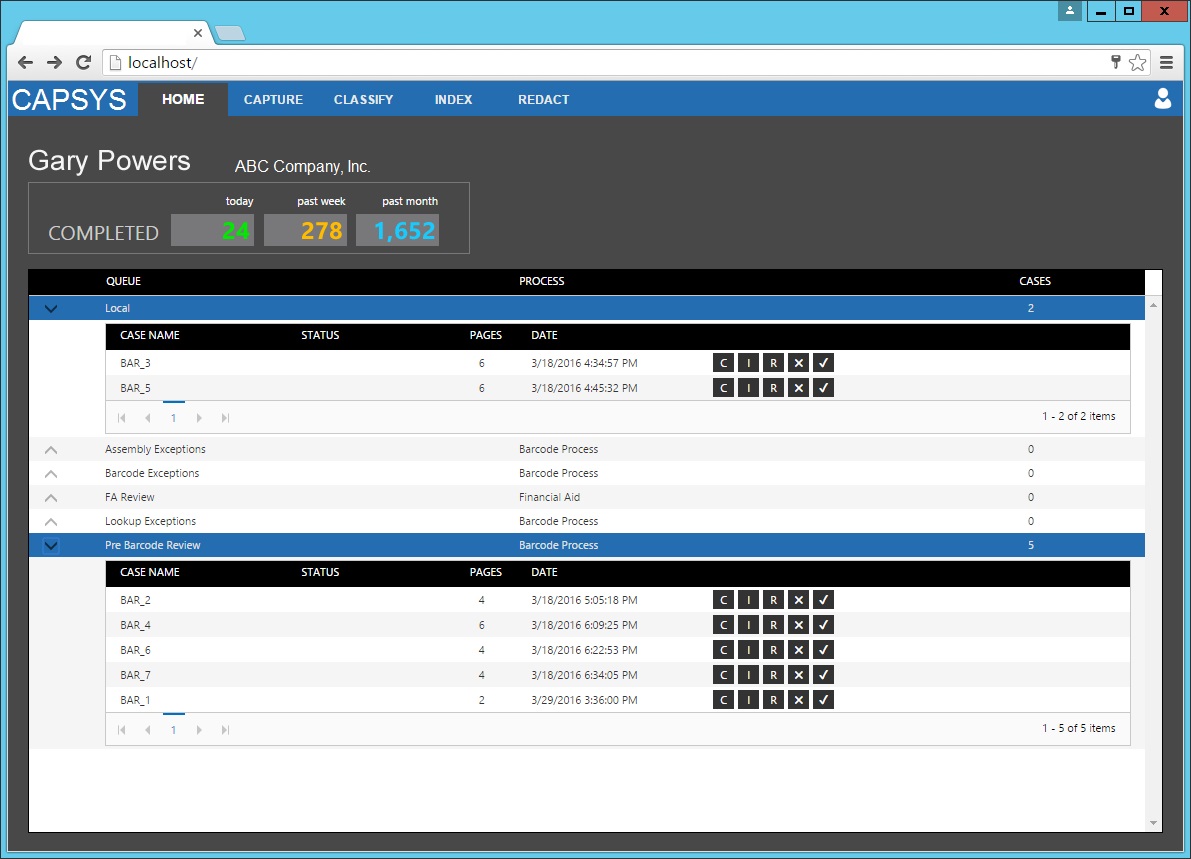
The CAPSYS CAPTURE Dashboard provides an overview of your outstanding work, and your progress. From the Dashboard you can see every queue that is assigned to you, and you can browse through a list of cases in each queue. The dashboard also provides case shortcuts for jumping right to a case to start working. The Dashboard is displayed initially upon login, and can be accessed at any time by clicking on the Home tab.
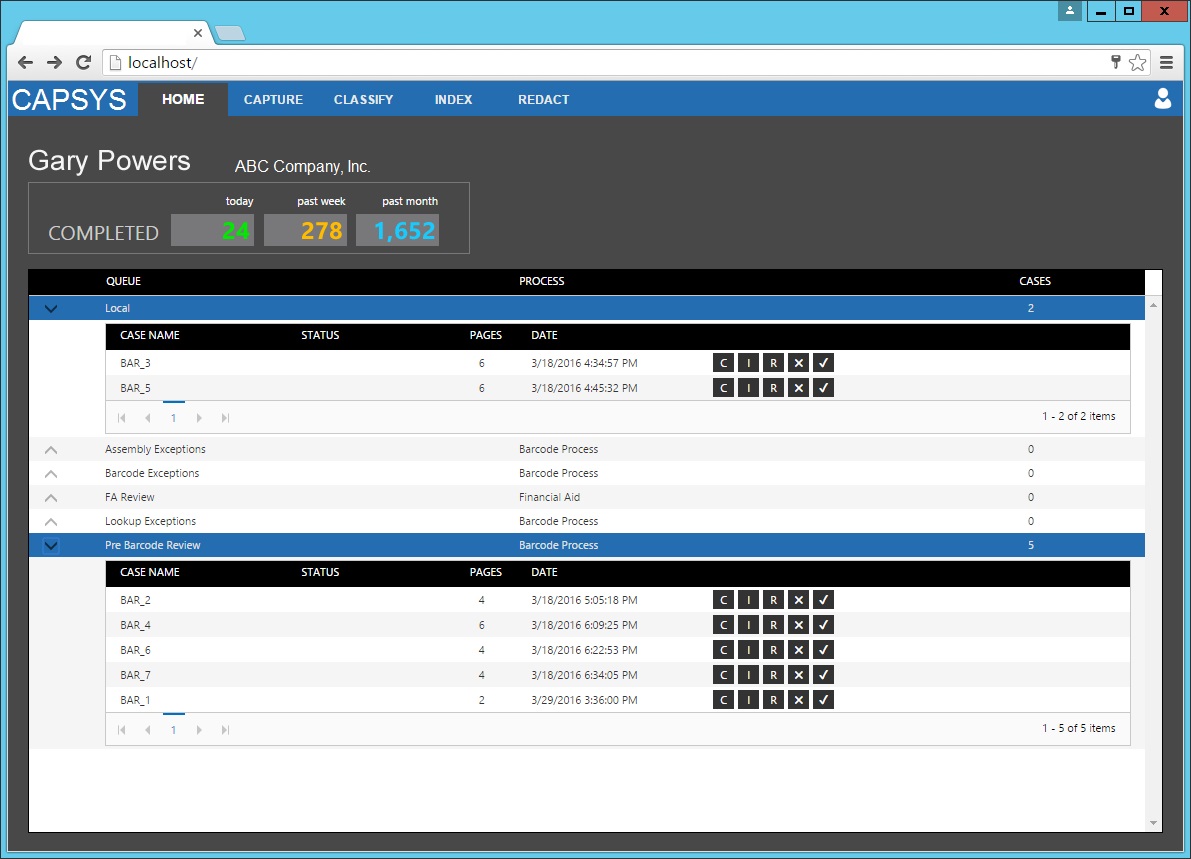
Figure 1 - CAPSYS CAPTURE Dashboard
The Progress Indicator section of the dashboard displays your progress working with CAPSYS CAPTURE, with breakdowns for today, the past week and the past month. Each case that is completed will add to your total for each of these indicators.
The Queue List provides an easy way to see all of your outstanding work in one place. It also provides a way to perform basic housekeeping tasks (like deleting and completing cases) depending on your user rights. There is a row in the list for each queue that is assigned to you. Each queue can be expanded by clicking the arrow indicator at the left of the queue name. When expanded, all of the items in the queue will be displayed below. The flyout diagram below shows the case shortcuts available for each case in the queue list. Each of the case shortcuts will either open the case in the corresponding mode, or perform a housekeeping action on the case.
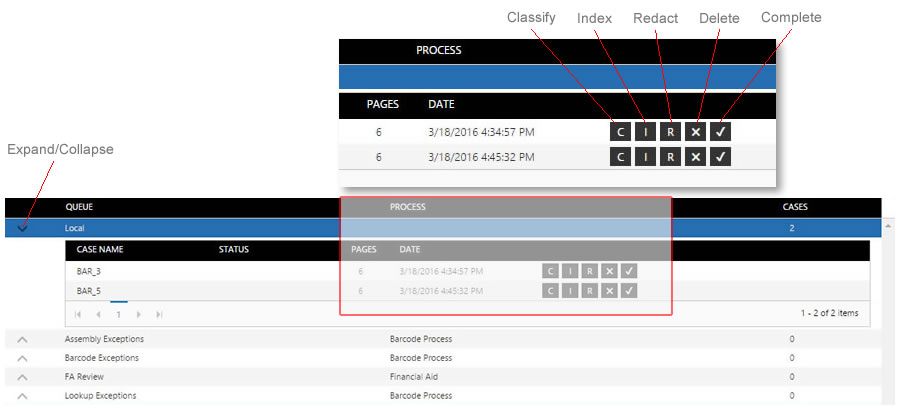
Figure 2 - Queue List
You may not see all the case shortcuts depicted in this diagram. You will only see the shortcuts based on the specific rights granted to you by your system administrator.