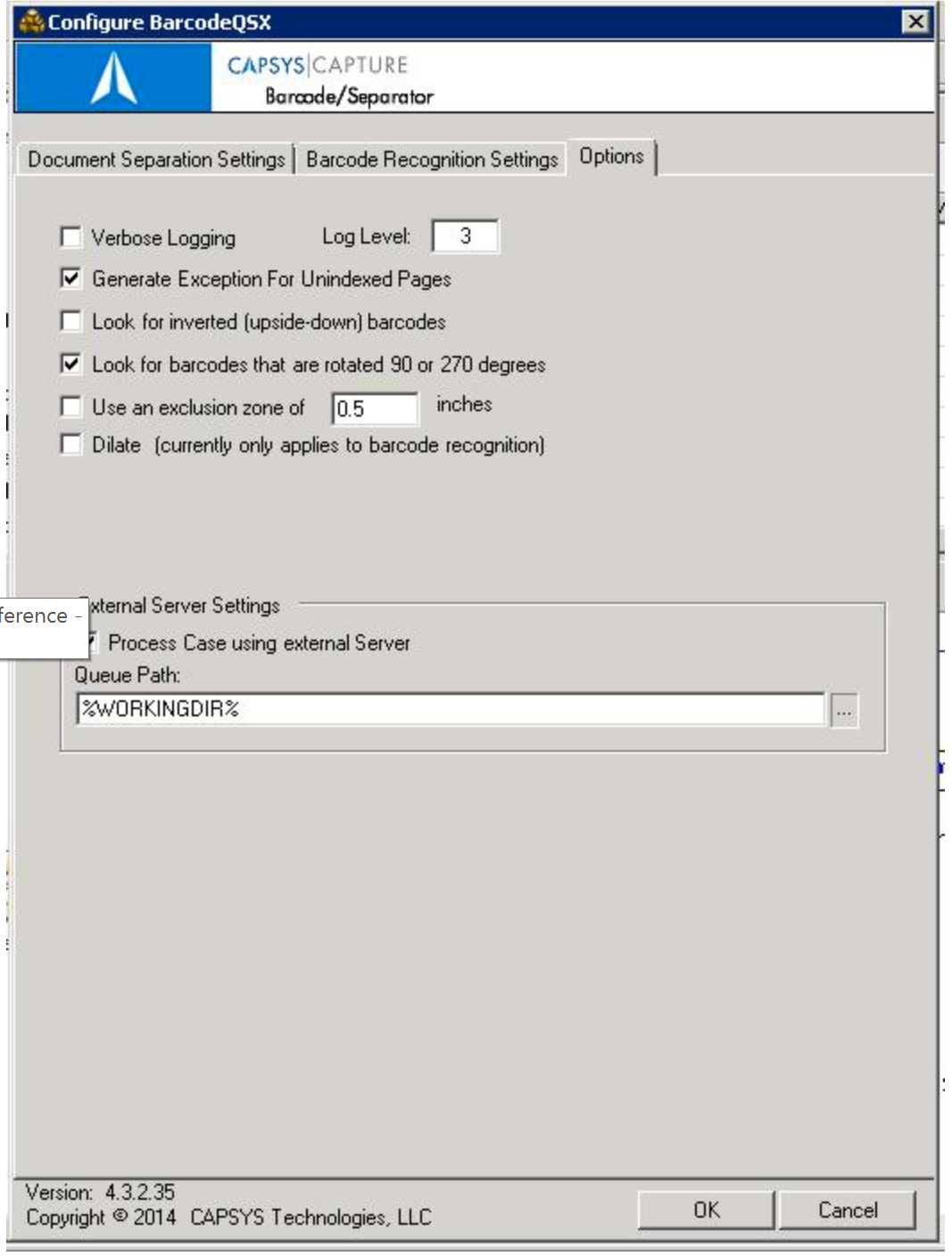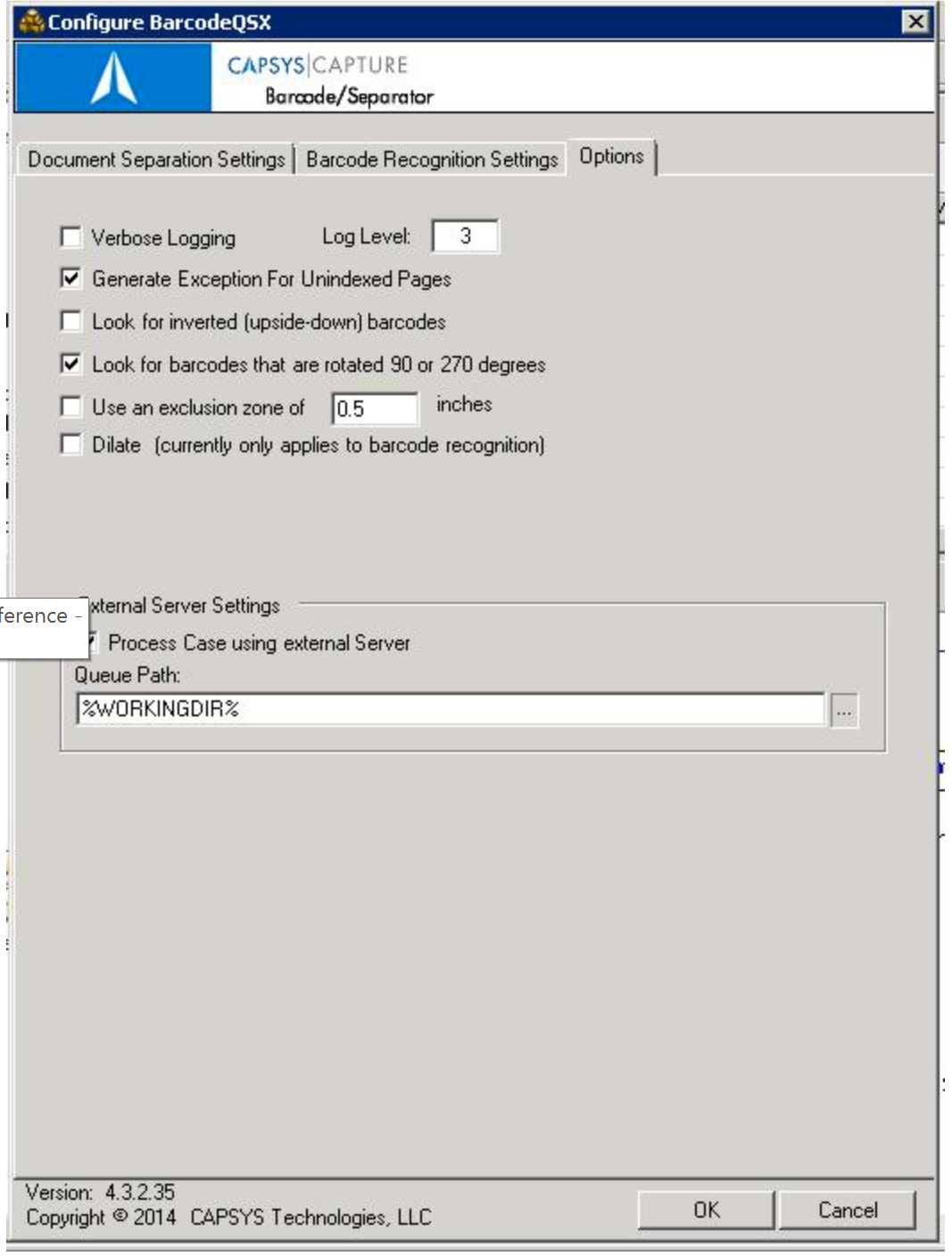
The CAPSYS Barcode Configuration Dialog provides settings for Document Separation, Barcode Recognition and other options. The CAPSYS Barcode Configuration Dialog is accessed by right clicking on an instance of the CAPSYS Barcode QSX on a capture process map, and clicking on Configure.
The first tab on the CAPSYS Barcode Configuration Dialog is Document Separation Settings. This tab provides settings for enabling Document Separation using barcodes, patch codes or blank pages. Document separation is optional, and is enabled by clicking the Enable Document Separation check box from this tab. See the topic Document Separation Settings for more information on configuring document separation.
The second tab on the CAPSYS Barcode Configuration Dialog is Barcode Recognition Settings. This tab provides settings for enabling Barcode Recognition, mapping barcode values to document fields, and ensuring the correct barcodes are read and mapped. Barcode recognition is optional and is enabled by clicking the Enable Barcode Recognition check box from this tab. See the topic Barcode Recognition Settings for more information.
The third tab on the CAPSYS Barcode Configuration Dialog is the Options tab.
|
CAPSYS Barcode — Options Tab Settings |
|
|
Property/Setting |
Description |
|
Verbose Logging |
For troubleshooting purposes, the Verbose Logging check box may be checked to cause extra logging information to be written to the CAPSYS Audit Log. Level 1 is standard logging. Level 3 is for extended logging outside of the Audit log to be turned on only at the request of CAPSYS Support Services. Level 2 is reserved for future use. |
|
Generate Exception for Unindexed Pages |
Checking this check box will cause the case to be routed to the exception path if there are any unindexed pages after CAPSYS Barcode completes processing the batch. |
|
Look for barcodes that are rotated 90 or 270 degrees |
Tells the recognition engine to look for barcodes that are not in portrait mode already. Image is NOT saved in this manner, it is only used while processing the barcode then discarded. |
|
Use an exclusion zone |
Tell the engine the amount of white-space around the barcode to expect. |
|
Dilate |
Tell the engine to darken the image for increased recognition rates. Image is NOT saved in this manner, it is only used while processing the barcode then discarded. |
|
Process Case using external server |
Reserved for customers licensed for OOP Services. |