
Metadata InjectorQSX Installation Process
Product Description: Metadata InjectorQSX monitors a folder for incoming data files originating from external sources used to auto-fill CAPSYS cases by creating documents and populating index fields. MetaData InjectorQSX will be referred to as MDI QSX throughout this document.
1) Be sure you are properly licensed for MDI QSX. To do this, open up your CAPSYS CAPTURE Server Manager, Click on the Licenses and verify MDI appears in your available list.
2) Open and log into CAPSYS Server Manager. Stop all QXserver, QMonitor, QSX_Services on *all* servers.
3) Exit CAPSYS Server Manager.
4) Double click MetadataInjectorSetup_4.6.02.msi to begin installation process:


5) Upon installation process being complete, you should see the following screen:
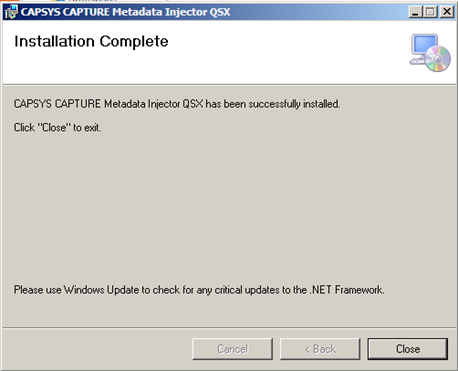
6) Click “I Agree” and accept the license agreement:
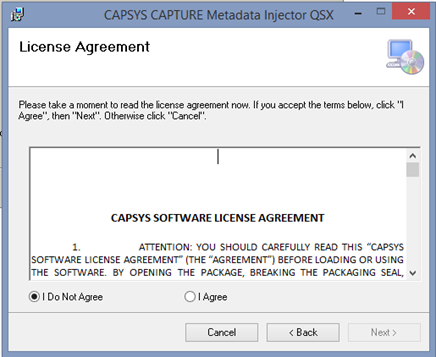
7) Select the QSX installation folder if different than default settings:
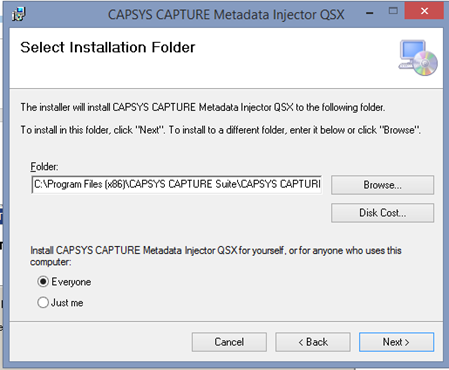
8) Installation is now complete:
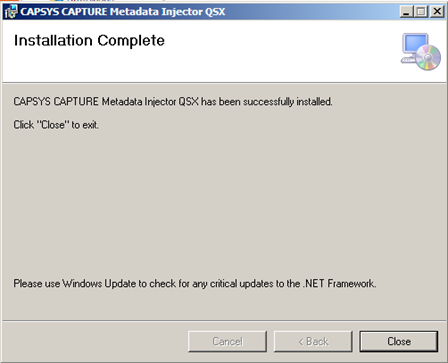
Verify your installation by clicking on QSX Modules from the CAPSYS CAPTURE Server Manager and you should see the following QSX appear in your Registered QSX list:

Metadata InjectorQSX Configuration Process
1) Open CAPSYS Server Manager.
2) Open an existing BATCH or Doctype CAPSYS profile and choose the “Metadata Injector” QSX module drop down list:
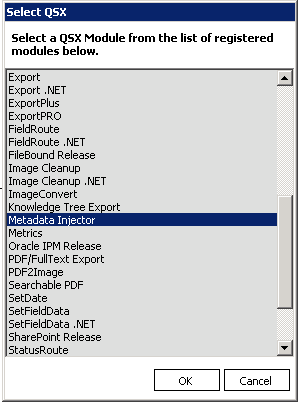
NOTES:
MDI QSX Configuration Requirements:
· MDI QSX is a unique QSX that requires (3) three possible outcomes are to be defined per BATCH or Doctype map. Example of possible QSX outcomes include:
o Loop;
o Complete and;
o Exception.
· CAPSYS Queue Monitor windows service must be properly configured and running to monitor the required “Wait” queue using a pre-configured period of time in an attempt to auto-complete items that satisfy the MDI QSX configuration requirements. Queue Monitor will consume a concurrent user license. Be sure a unique username has been previously defined in the CAPSYS CAPTURE user database and has been assigned to Queue Monitor service so case items completed by Queue Monitor Service user name can be audited in the CAPSYS Audit table. Refer to CAPSYS CAPTURE Queue Monitor Configuration Process later in this document for further instructions.
3) From the CAPSYS Server Manager using the Process Designer, place the Metdata InjectorQSX on an existing/new Batch or Doctype profile map where appropriate.
4) For CAPSYS 2015 systems, double click the MDI QSX to begin the configuration process. In CAPSYS 4.3 SP1, right mouse-click to gain access to the configuration settings.

5) Create (3) three queues on your process map so the (3) three required, possible routing events from the MDI QSX are properly defined. See example below:
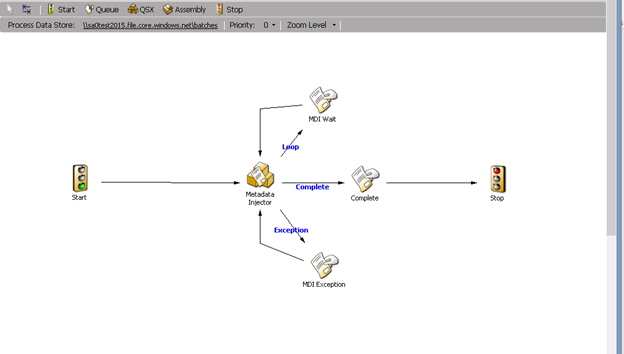
NOTES:
· Be sure to assign proper queue access to the queue “MDI Wait” for the user previously assigned to CAPSYS CAPTURE Queue Monitor service. Failure to do so will cause items in MDI Wait queue to remain in the queue indefinitely unless a manually completed by a user or system administrator using CAPSYS CAPTURE Case Administrator.
· The Complete and Exception routes do NOT require a “Complete Queue” or “Exception Queue” but rather these queues are shown for illustration and best practice purposes only. The Complete Route event can be routed directly to another QSX such as ExportPRO, CCOCR, etc. The “Exception Queue” noted in this example is highly recommended and serves as a best practice.
6) After the MDI QSX has been placed on a Batch or Doctype profile, double-click the MDI QSX to expose the configuration parameters of the QSX.
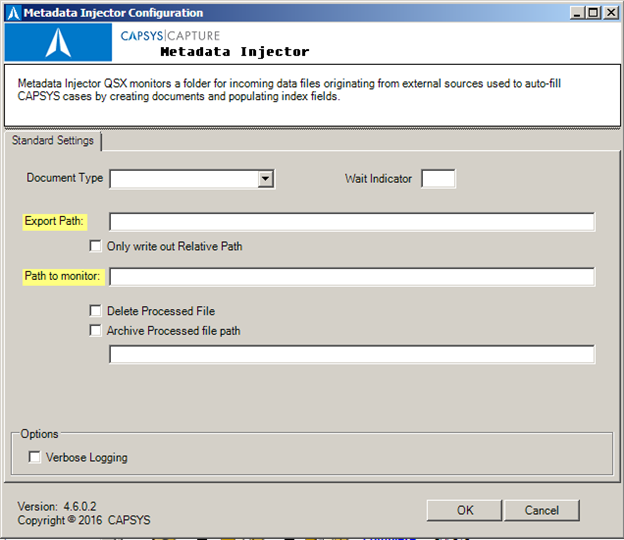
7) If MDI QSX has been placed on a Batch profile, select the CAPSYS CAPTURE Document Type from the drop-down list that is associated with your batch profile.
8) For the “Wait indicator” use a non-standard character such as the “@” sign which should not usually be present in CAPSYS CAPTURE case names. The wait indicator is a special character that the MDI QSX will look for in an attempt to identify cases the QSX needs to work using automation.
9) Define the CAPSYS CAPTURE MDI QSX Export Path by clicking on the highlighted “Export Path” and navigating to your location of desired batch folders and image exports. UNC paths as well as drive letter names and folder paths are fully supported.
NOTES:
· Export Path is where your CAPSYS CAPTURE batches will be temporarily exported for access by a third party or third party application to access, apply indexing data using required “MDI QSX” batch specification. Upon batch specification being satisfied AND Queue Monitor completing the Batch and/or Case, the Batch and/or Case will continue on in the CAPSYS CAPTURE Batch or Doctype profile for further processing.
· Refer to Appendix A for MDI Batch Specification.
· Export Path in this content is *NOT* the same export path that ExportPRO or any other CAPSYS CAPTURE Export module utilizes to export batches/cases from the CAPSYS CAPTURE system. Its intended use is for the MDI QSX only.
10) Set the “Path to Monitor” which is the directory where externally supplied indexing files will be received that must meet “MDI Batch specification.” Upon CAPSYS CAPTURE Queue Monitor cycling through batches/cases contained in the “MDI Wait Queue”, MDI QSX will attempt to match the incoming files with batches sitting in the “MDI Wait Queue.”
MDI QSX Configuration Options:
· Delete Processed File – If this optioned is selected, incoming indexing files will be deleted upon successful processing by MDI QSX.
· Archived Processed file path – If this option is selected, incoming indexing files will be moved to a secondary directory for audit / review purposes.
· Verbose Logging – Detailed logging used for diagnostic and troubleshooting purposes only. Should be turned off when in production mode.
11) Three possible outcomes are possible with MDI QSX:
· Case Completion - Index file satisfies MDI QSX specification requirements and upon Queue Monitor completing the case, the case will follow the complete path;
· Exception - Index file fails the MDI QSX specification requirement, although the case ID’s are valid and upon Queue Monitor completing the case, the case will not follow the complete path and will be returned to the exception path, requiring CAPSYS System Administrator intervention;
· No Action – No index file is received; thus the case remains in the MDI Wait Queue until MDI data-file received.
12) Upon proper configuration, choose the OK button and choose “Activate Design Batch Profile” or “Activate Document Type Profile” to place the profile into production mode. Remember to Add Batch Profile to the Server Group -> Assigned Batch Profiles before starting the CAPSYS CAPTURE Server.
CAPSYS CAPTURE Queue Monitor Configuration Process
1) Open CAPSYS CAPTURE Queue Monitor from CAPSYS CAPTURE program group.
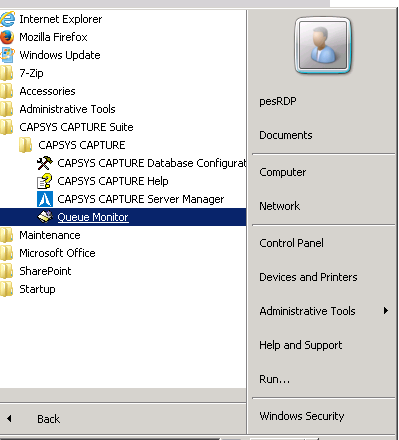
2) Queue Monitor upon launch will return the following screen:
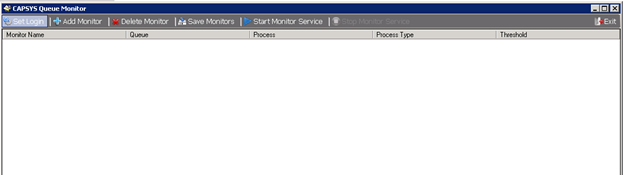
3) Click the Set Login button to add the dedicated user to monitor the “Loop” (or referred also to as a Wait) queue. Reminder, the dedicate user login will consume a concurrent user license.
4) Click the “Add Monitor” to create an “auto case complete” event on the Loop or Wait queue the you previously defined while creating your process map definition:
a. Set a queue monitor name that will be easily discernible in the audit log;
b. Choose the Batch or Doctype profile;
c. Choose the Queue to Monitor, in this example we chose “MDI Wait”;
d. Set the Threshold to monitor in terms of hours;
e. Select the “Complete Case”
f. Choose OK to save configuration.
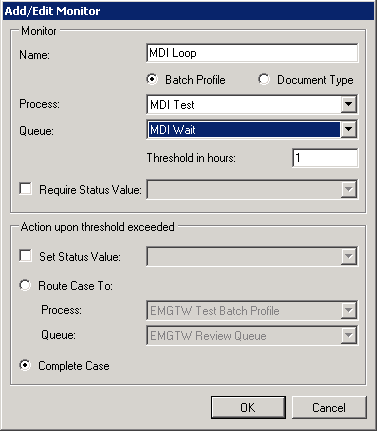
5) Choose the “Start Monitor Service” to have CAPSYS CAPTURE Queue Monitor begin auto completing items routed to the MDI Wait queue based on time intervals set within QSX configuration defined above.
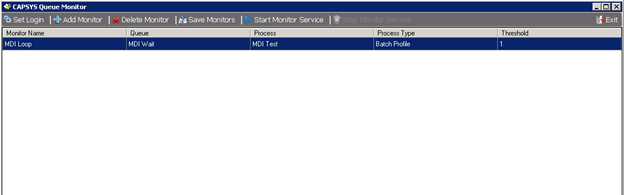
6) Choose “Exit” to leave the CAPSYS CAPTURE Queue Monitor service configurator.
### End of Installation and Configuration ###
APPENDIX A
CAPSYS DATAFILE SPECIFICATION FOR MDI QSX (subject to change)
Page #|Page Flag|Additional Info|Fields 1=data|Field 2=data|...
\ / |
------ |
| -- Initial Export: File Path of Image
| -- New Document: CAPSYS Document Type
|
----------------
0 = New Document
1 = Append Page
2 = Delete Page
3 = Update document field information
4 = Copy document
Sample third-party indexer output CAPSYS MDI QSX would be expecting:
1|3|<optional doctype>|Field name 1=metadata for field 1|Field name 2=metadata for field 2...etc
2|3|<optional doctype>|Field name 1=metadata for field 1|Field name 2=metadata for field 2...etc
Sample data file
1|3|MDI Test|NEWFIELD=JAMES|NEWFIELD_2=TODAY|NEWFIELD_3=2016-11-15
2|3|MDI Test|NEWFIELD=BRANDY|NEWFIELD_2=TOMORROW|NEWFIELD_3=2016-11-16
2|4|MDI Test|NEWFIELD=DAVID|NEWFIELD_2=OTHER
3|3|MDI Test|NEWFIELD=PAUL|NEWFIELD_2=YESTERDAY|NEWFIELD_3=2016-11-17
In the sample data file above represents a CAPSYS Case complete with Documents and no loose batch pages.
Parameter # Description
========== ==============================
1 CAPSYS Case Document #
2 Function (3=Update document metadata, 4=Copy document and update metadata)