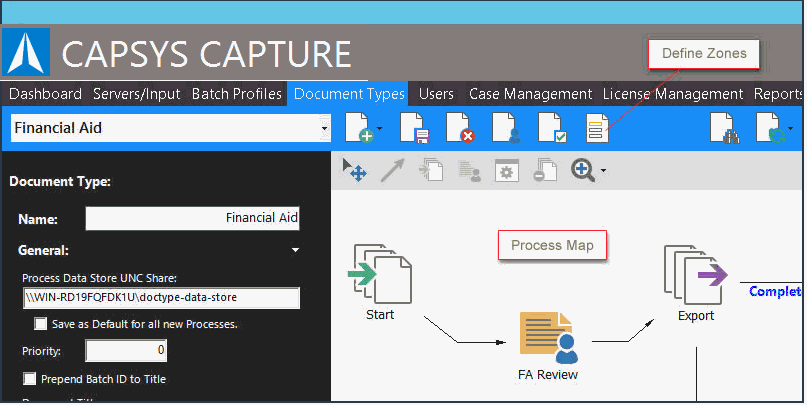
Document Zones are used to define specific areas on a document that can be used with the Auto Zoom and Zone OCR features in the CAPSYS CAPTURE Web Client.
The Auto Zoom feature of CAPSYS CAPTURE enables the automatic zooming of an image for the field with the input focus based on the zone defined for the field in the CAPSYS CAPTURE Process Manager. This facilitates improved indexer focus and accuracy during manual indexing. In order to enable the Auto Zoom feature in the CAPSYS CAPTURE Client, a zone must be defined for each field using the CAPSYS CAPTURE Process Manager's Zone Definition Tool, and the Auto Zoom behavior must be checked in the field's properties dialog.
The Zone OCR feature of CAPSYS CAPTURE provides client side OCR of documents based on zones defined for fields in the CAPSYS CAPTURE Process Manager. In order to enable the Zone OCR feature in the CAPSYS CAPTURE Client, a zone must be defined for each desired field using the CAPSYS CAPTURE Process Manager's Zone Definition Tool, and the OCR behavior must be checked in the field's properties dialog.
Zones are defined for a Document Type from the Zone Definition Tool. To access the Zone Definition Tool, click on the Define Zones button on the Document Type Toolbar in the Process Manager.
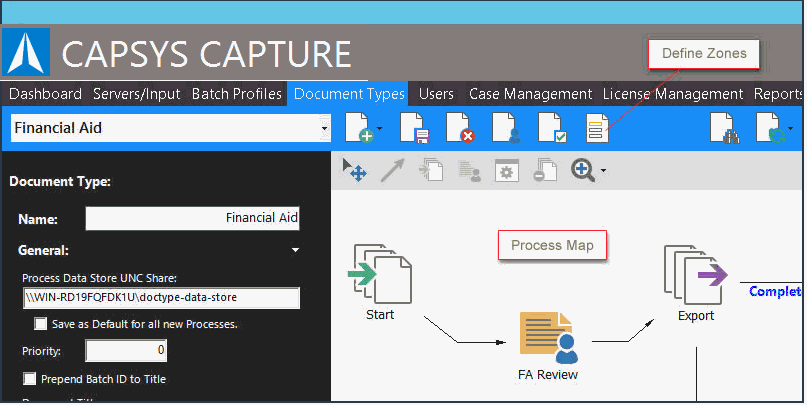
Figure 1 - Define Zones Button on Document Types Toolbar
In order to begin defining Zones for a Document Type, a sample image should be loaded into the Zone Definition Tool using by clicking the Load Image Button on the Zone Definition Toolbar.
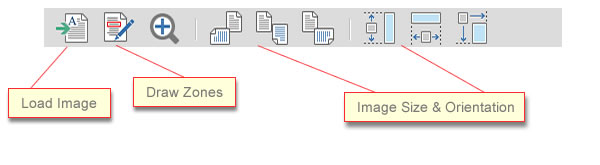
Figure 2 - Zone Definition Toolbar
With the sample image loaded, select a field from the field list, and begin drawing zones using the Draw Zones tool. The defined zone for each field is displayed with a yellow highlight. Select the Zone Behaviors (Zoom and/or OCR) for each field and click OK to save the Zone Settings.
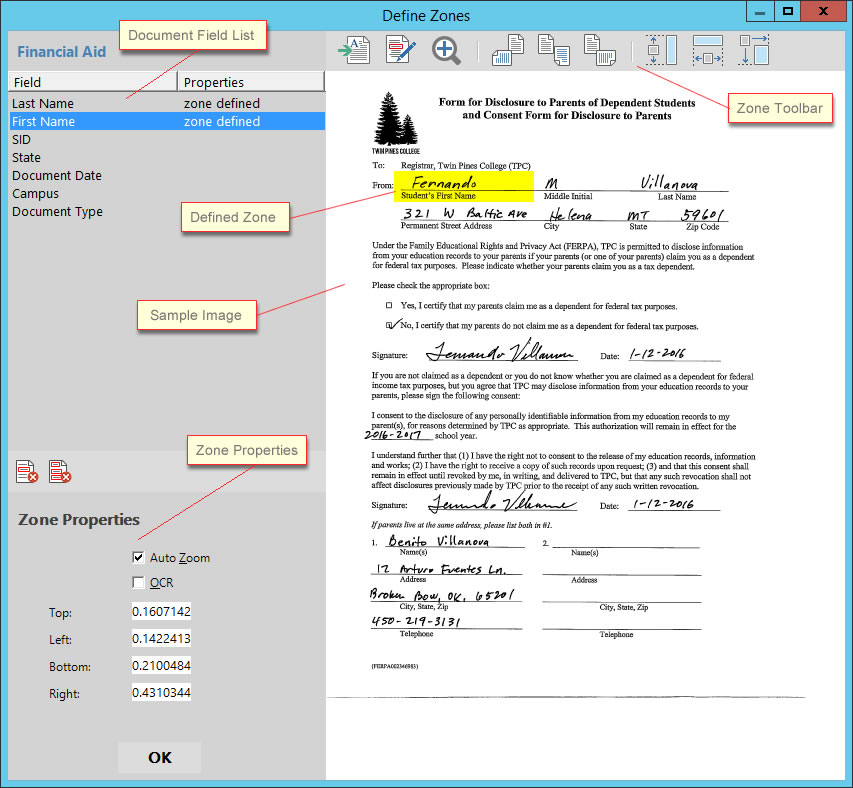
Figure 3 - Zone Definition Tool