
E-Mail Gateway Install
NOTE: This installation assumes default installation path of Program Files (x86) is located on the C: drive. Shutdown all CAPSYS Services, close out of CAPSYS Server Manager. Export previous E-Mail Configuration files, y=uninstall previous versions of E-Mail Gateway.
Note: If needed, the install path can be edited in the .BAT file to have the E-Mail Gateway install on a different drive letter that CAPSYS is installed on before running the .BAT file. For instance, if CAPSYS is installed on the D drive, all paths going forward will reference that drive including the directory E-Mail_Gateway they path was changed to. It should start executing the commands in the .BAT file. Once the commands are done it should return to a C:/ prompt.
a. In the root of C there should be an EMGTWY directory.

b. Under C:\Program Files (x86)\CAPSYS CAPTURE Suite\ there should now be an E-MailGateway directory.

c. In add/remove programs there should be an E-Mail gateway

2. Open up CAPSYS Server Manager and go to the QSX Modules item in the CAPSYS Tree in the left side of the screen. You should see the entry below, and should say “No” in the Registered Column. Close out of CAPSYS Server Manager.
3. Go to the C:\Program Files (x86)\CAPSYS CAPTURE Suite\E-Mail Gateway directory and find the Register Email Gateway.bat file and double click on the file.

4. The following command prompt should be displayed.
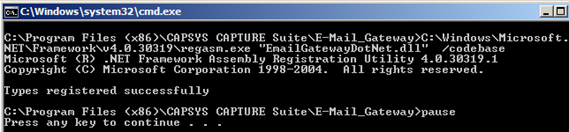
5. Going into CAPSYS Server Manager, under QSX modules the CAPSYS CAPTURE E-Mail Gateway.NET should now show Yes is the Registered Column.

### Installation is complete and you may now move on to the Configuration Process ###
E-Mail Gateway Configuration
1. Going to your Server Groups you should now be able to add E-Mail Gateway Input Source.
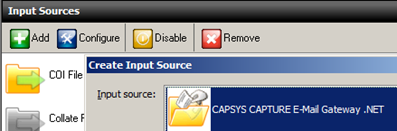
2. When configuring your E-Mail Gateway .Net source for the first time you should see the screen below. In this screenshot the license has not been added. You will need to put the license you receive from CAPSYS Technical Support into C:\Program Files (x86)\CAPSYS CAPTURE Suite\E-Mail Gateway directory and this message will go away.
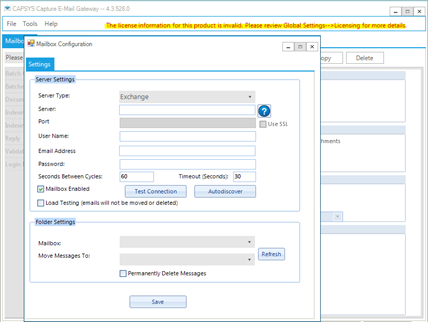
NOTE: All screenshots that reference Email gateway version 4.3.528 may change based on what version of E-Mail Gateway is installed.
Related Topics:
### End of Configuration Process ###