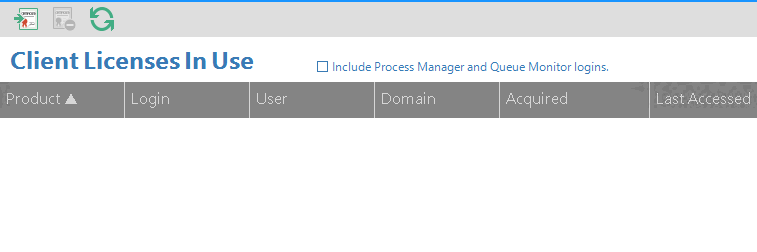
CAPSYS CAPTURE licenses are managed from the License Management Panel in the CAPSYS CAPTURE Process Manager. CAPSYS CAPTURE uses an encrypted license file for enabling licenses on a specific CAPSYS CAPTURE system. Before installing the CAPSYS CAPTURE Software, a CAPSYS CAPTURE License File must be obtained from CAPSYS Technologies, or an Authorized CAPSYS CAPTURE Business Partner. Before a CAPSYS CAPTURE System will run, a valid license file must be imported from the License Management Panel.
A CAPSYS CAPTURE License File contains information about licenses that have been purchased for use by an organization. The process of importing a license file activates the licenses for purchased components within the CAPSYS CAPTURE System.
To Import a License File:
Client Licenses
CAPSYS CAPTURE Client Licenses are concurrent, or shared licenses. That means that client licenses are part of a pool of licenses that are allocated as users log in, and are returned to the pool when users log out. For example, a system with a license for ten users will allow up to ten CAPSYS CAPTURE Client users to log in at one time. Once all ten licenses are in use by logged in users, CAPSYS CAPTURE will not allow any subsequent users to log in.
Occasionally users may leave their computer logged in to CAPSYS CAPTURE, or a license may remain allocated even though a user logged off or shut down their computer. In this case, a license may be revoked, or forcefully returned to the pool of unused licenses. When a license is forcefully revoked using the CAPSYS CAPTURE Process Manager, the CAPSYS CAPTURE Client session for that license will be terminated.
Server Licenses
CAPSYS CAPTURE Server Licenses are not concurrent, and are licensed per physical or virtual machine that is running as a CAPSYS CAPTURE Server.
Viewing Licenses In Use
Licenses that are currently in use may be viewed from the License Management Panel in the CAPSYS CAPTURE Process Manager. Client and Server Licenses are displayed in their respective columns based on current usage.
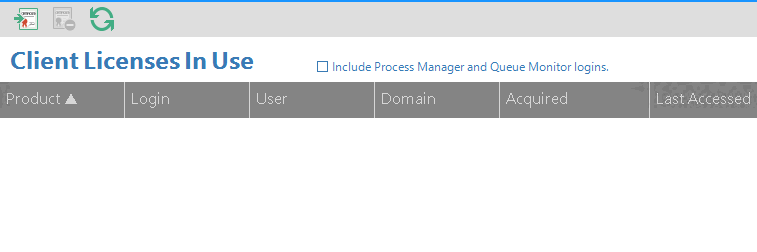
Figure 1 - Client Licenses In Use
Note: Web Scan and Redact licenses have been deprecated. A CAPSYS CAPTURE Web client license enables the use of scanning and redaction.
Revoking Client Licenses
CAPSYS CAPTURE Client Licenses that are currently in-use may be revoked, or returned to the pool of unused licenses. To revoke a license, select the license to revoke and click on the Revoke License Use button on the License Management Toolbar.