
CAPSYS CAPTURE User and Group accounts are managed from the Users Panel in the CAPSYS CAPTURE Process Manager application.
CAPSYS CAPTURE User Accounts are the means by which an individual's access and permissions are controlled in the CAPSYS CAPTURE system. A person's access permissions determine the application functionality that is available to a user in the Process Manager and the CAPSYS CAPTURE Client. Access permissions may be assigned to an individual user account or to a group when using Active Directory Services.
CAPSYS CAPTURE Standard Account
A CAPSYS CAPTURE Standard Account is a user account that is completely managed within the CAPSYS CAPTURE system. With this type of user account, a user's logon credentials are stored within the CAPSYS CAPTURE system in an encrypted format. CAPSYS CAPTURE Standard Accounts are desired when CAPSYS CAPTURE is hosted by a Service Bureau, or when using Active Directory Services is not an option.
Windows Local User or Group
A Windows Local User or Group account uses the Users and Groups in Windows and their permissions. This type of user account is intended for Single Windows Server installations where Active Directory Services are not being used.
Windows Active Directory User or Group
An Active Directory Account is a user account that exists in an Active Directory Services (ADS) repository within an organization than CAPSYS CAPTURE uses for authentication of a user's logon credentials. With this type of account, only the user's CAPSYS CAPTURE specific permissions are managed and stored within the CAPSYS CAPTURE system. The user's logon credentials are managed by Active Directory Services. For more information, see the topic Enabling Active Directory User Support.
SAML User
Security Assertion Markup Language (SAML) can be used to add users to a CAPSYS CAPTURE system. See the topics Enabling SAML Account Support for more information.
CAPSYS CAPTURE Group Accounts provide a way to manage the permissions of a group of people with similar roles or responsibilities, rather than by their individual user accounts. Groups in CAPSYS CAPTURE are managed by Windows Local Accounts, or by Active Directory Services, which is required in order to take advantage of the group administration features of CAPSYS CAPTURE.
CAPSYS CAPTURE Groups
CAPSYS CAPTURE Groups can contain SAML or CAPSYS CAPTURE Users. CAPSYS CAPTURE Users must be added to CAPSYS before being added to a Group. SAML users can automatically be added to a Group when logging in for the first time. See the topic Enabling SAML Account Support for more information.
Active Directory Groups / Windows Local Groups
In order to manage permissions by Active Directory Groups, an Active Directory Group account must be created in the desired Active Directory repository. Group membership and individual logon credentials are managed by Active Directory Services. When a user logs in to the CAPSYS CAPTURE Client and is authenticated using Active Directory credentials, CAPSYS CAPTURE will evaluate their group membership and allow access to features and information based on the group's permissions.
NOTE: As long as a user is a member of an Active Directory group, and that group has permissions within CAPSYS CAPTURE, it is not required to add a user account or any individual user permissions within CAPSYS CAPTURE for that user.
Single Sign-On (SSO) is a feature that uses the login credentials for a user already authenticated by an authentication provider to automatically log in to the CAPSYS CAPTURE Web application without displaying the CAPSYS CAPTURE Login Screen. SSO in CAPSYS CAPTURE can be enabled using Active Directory or SAML. See the topics Enabling Single Sign-on with Active Directory and Enabling Single Sign-on with SAML for more information.
To create a new user or group account in CAPSYS CAPTURE, click the Add New User button from the Users Toolbar in the CAPSYS CAPTURE Process Manager.

Figure 1 - Users Toolbar
Select the account type from the Add User/Group dialog. Select Standard Account for user accounts that will be managed completely by CAPSYS CAPTURE. Select Windows Local User or Group for accounts that are managed on a non-Active Directory Windows Server. Select Windows Active Directory User or Group for accounts that are managed by Active Directory Services.
Note: Active Directory Support must be enabled before you can create an Active Directory User or Group.
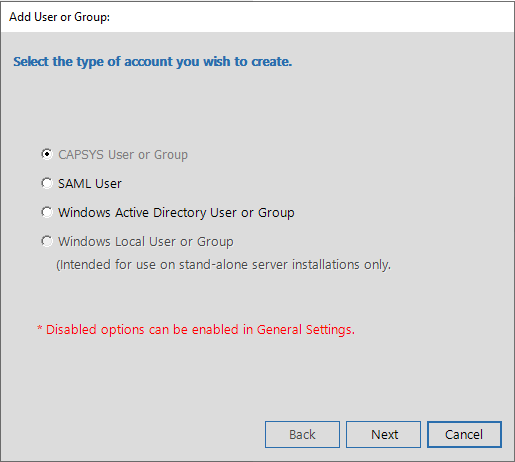
Figure 2 - Add User or Group Dialog
Enter the User or Group details.
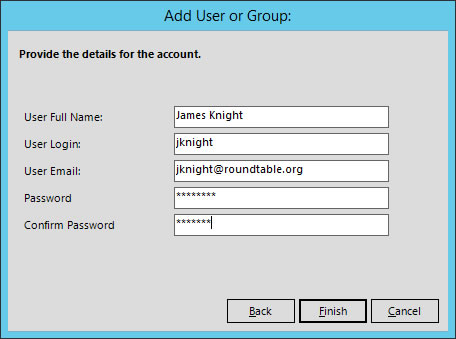 \
\
Figure 3 - User/Group Details Dialog
Click on Finish to add the new user or group.
NEXT STEP: Start Capturing Documents